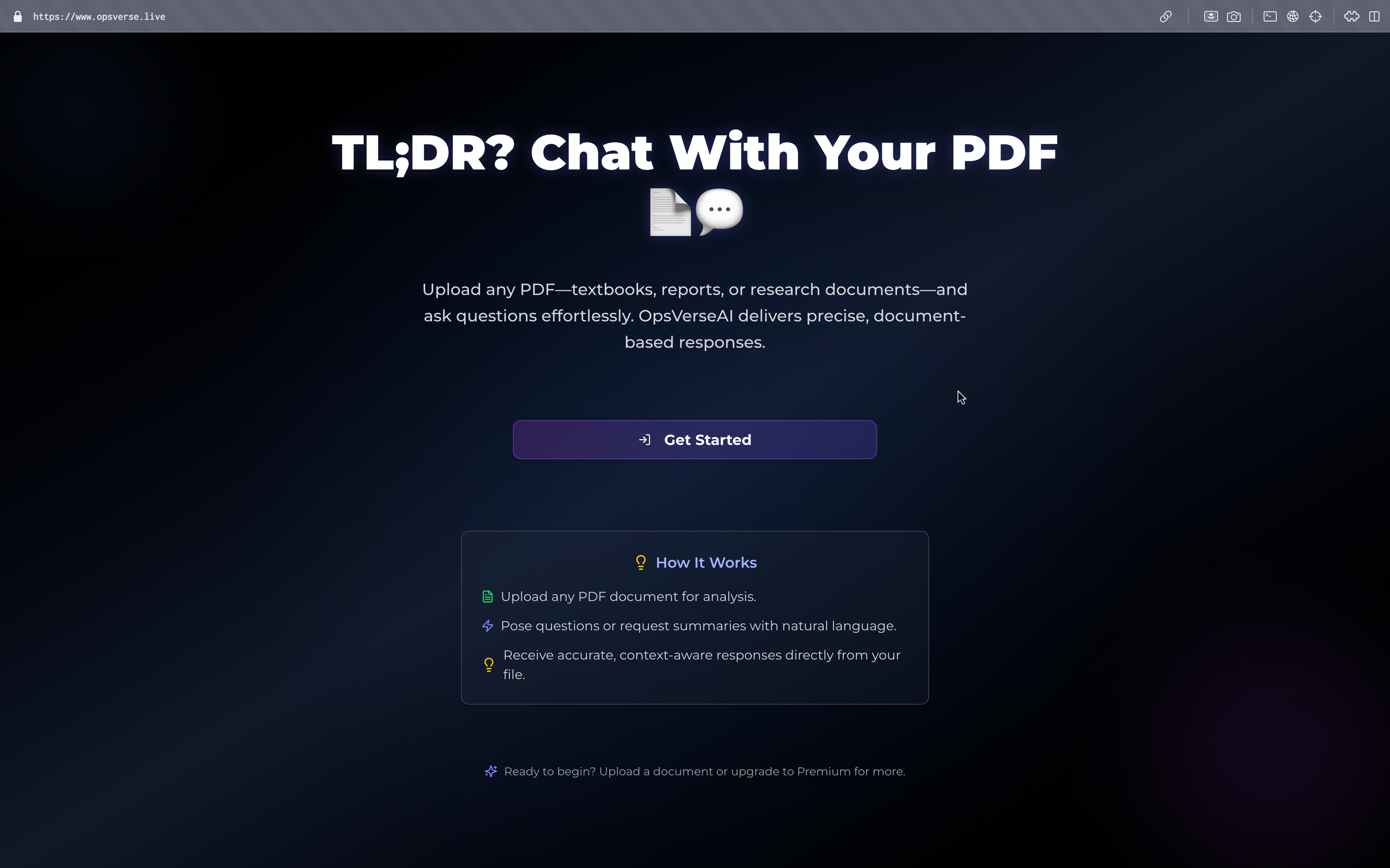How to Use OpsVerseAI: Unlock the Power of Your PDFs
- Published on
- Published on
- Blog Post views
- ... Views
- Reading time
- 1 min read
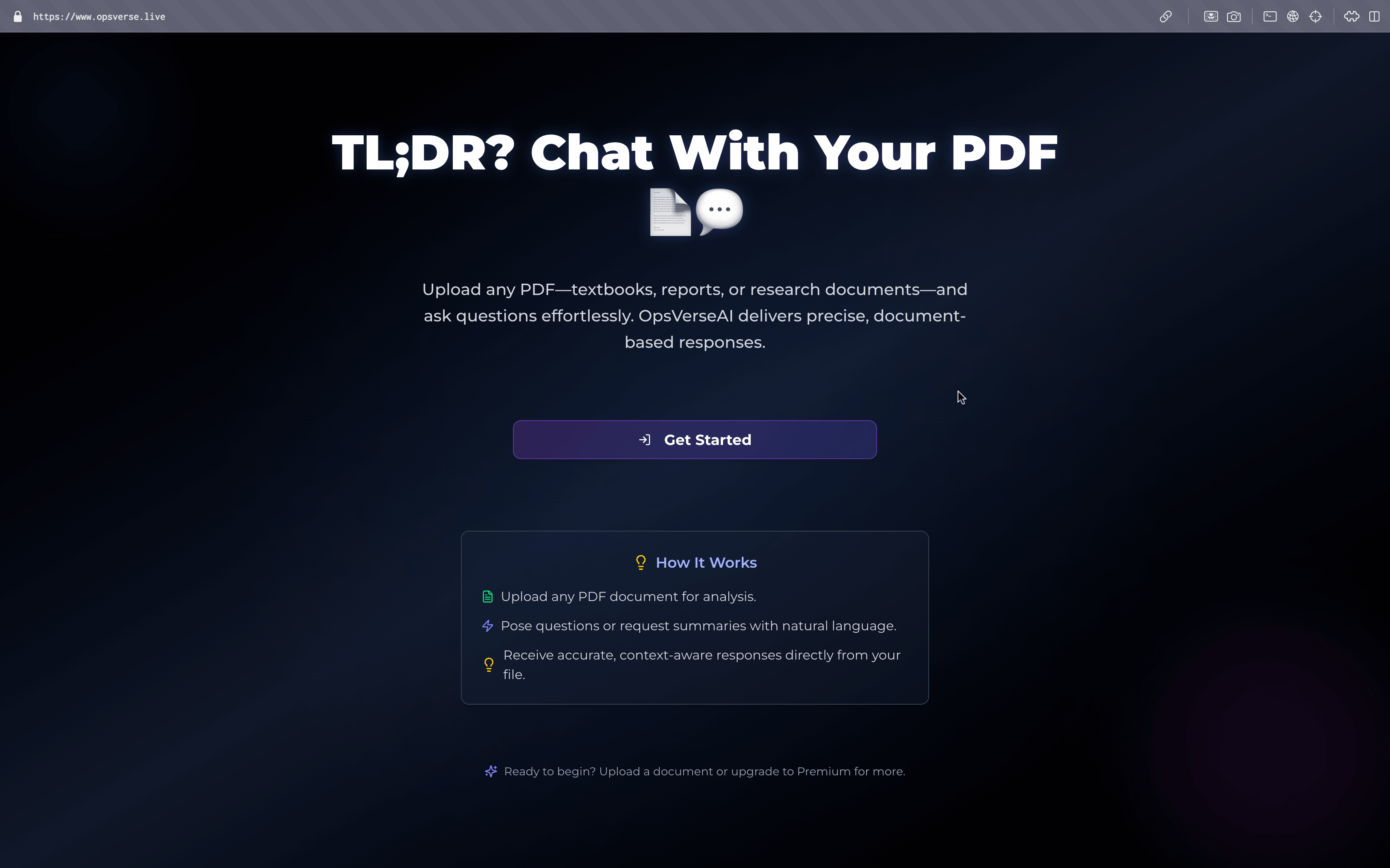
Imagine struggling to sift through a 200-page report, only to wish it could talk back!
As the creator of OpsVerseAI, I designed this tool to make that possible.
In this guide, I’ll walk you through using OpsVerseAI to turn your PDFs—textbooks, research papers, or anything else—into dynamic, AI-powered chats.
Let’s dive in and explore how it can save you time and boost your understanding!
🎥 Demo
Check out this demo video where I guide you through signing in, uploading a PDF, and chatting with it using OpsVerseAI. See the process unfold!
GitHub Repo: https://github.com/Prayag-09/OpsVerseAI
✅ What You'll Need
- A modern web browser (Chrome, Firefox, or Safari)
- A stable internet connection
- A PDF document to explore (e.g., a study guide or report)
- (Optional) A free account to get started, or upgrade to Premium for full features
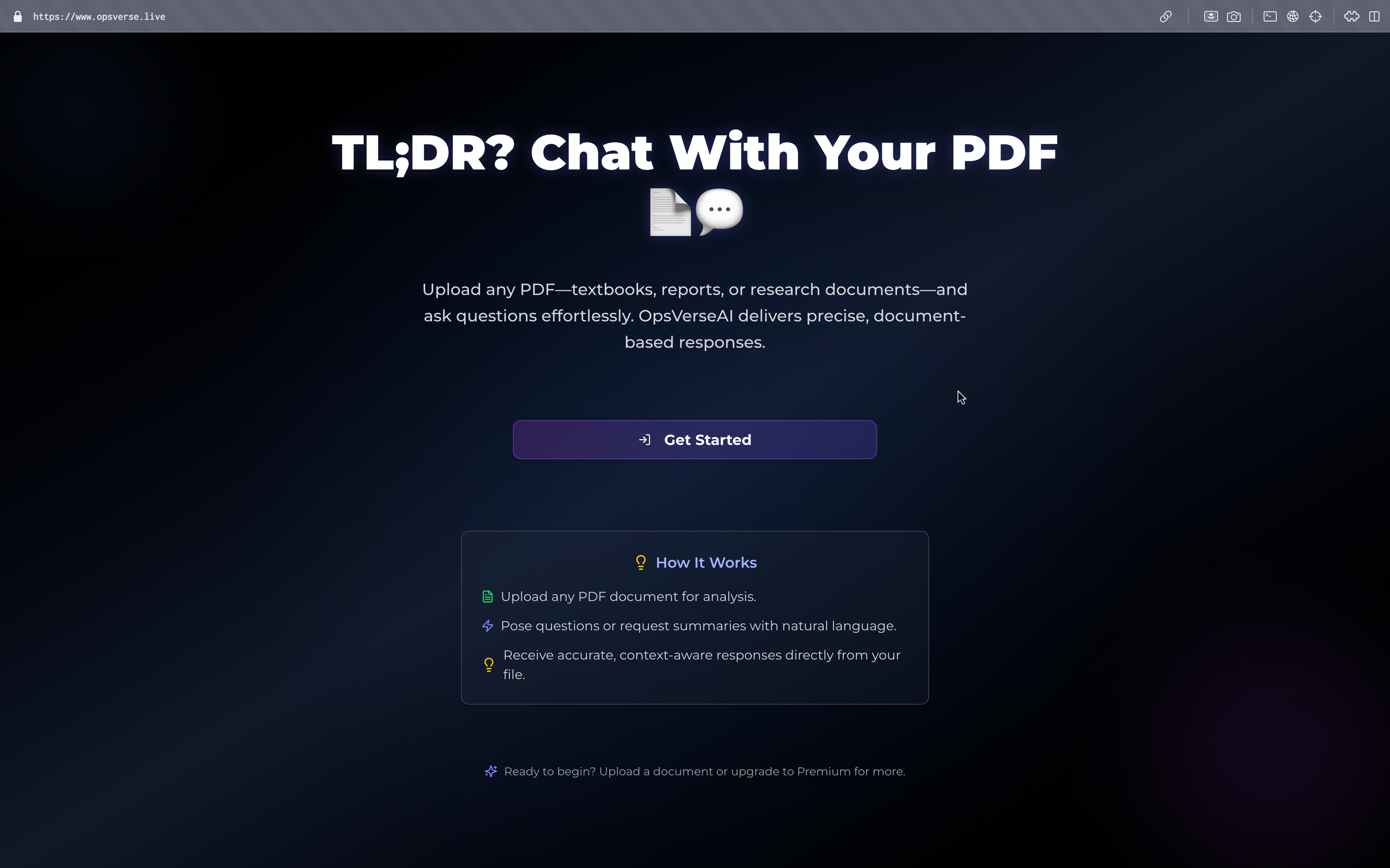
🚀 Step-by-Step Guide
1. Sign In to OpsVerseAI
Head to the OpsVerseAI website (link available in the demo video). Click Get Started to sign in.
I’ve used Clerk authentication, so you can log in securely with your email or a social account. Quick and hassle-free!
2. Upload Your PDF
After signing in, you’ll land on the home page.
Free users can explore, but uploading requires Premium. Click Upgrade to subscribe via Stripe—don’t worry, I’ve included a test option.
Premium users can drag and drop a PDF or browse their files to upload.
3. Start Chatting with Your PDF
Once uploaded, the fun begins! 🎉
Type questions like:
- “What’s the key point of Section 2?”
- “Summarize this page.”
The AI, powered by Gemini and Pinecone, digs into your document and replies.
I’ve crafted it to feel like consulting an expert who’s already read your file.
4. Manage Your Subscription (Optional)
For testing, use this Stripe test card:
Card Number: 4242 4242 4242 4242 Expiry: Any future date CVC / ZIP: Any valid number
After paying, refresh the page to update your Premium status.
I’ve fine-tuned the webhook to handle this smoothly!
5. Resume Previous Chats
OpsVerseAI saves your progress! 🙌
If you’ve chatted before, the home page shows a Resume Last Session button.
Click it to continue where you left off—perfect for ongoing projects or studies.
✨ Final Output / Display